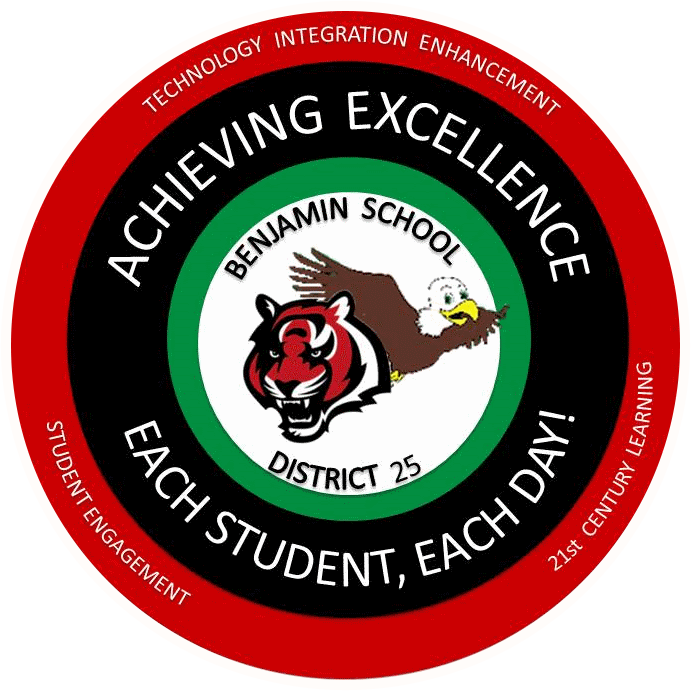Skip to content
Show submenu for District
District
Show submenu for Education & Support
Education & Support
Show submenu for Board of Education
Board of Education
Show submenu for Contact Us
Contact Us
Show submenu for Resources
Show submenu for